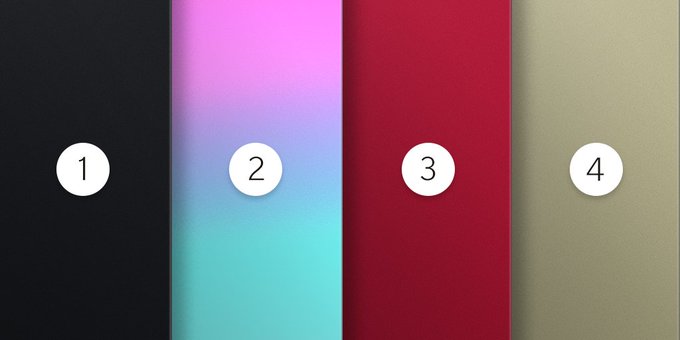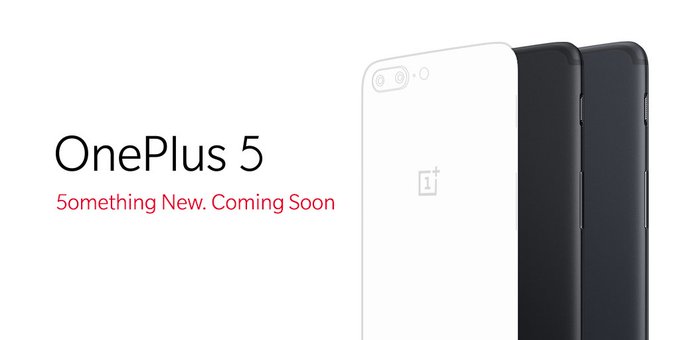Apple’s 2018 upgrade seed iOS 12 beta Profile will available on 4th June 2018 on the first day of the WWDC 2018. New iOS 12 will come with the expected features including native dark theme, FaceTime group calling, new look for Home Screen and lock screen and many more features that are awaited and need for the real world. Before Apple putting iOS 12 officially in the pipeline, its available for testing purpose for Developers and public users.
So, are you an exited user to download and install iOS 12 public beta profile? Yes, well done! You can get an entire procedure to Download & Install iOS 12 public betaover the Air on your iPhone or iPad.
Related Reading:
How to Recover Lost Data After iOS 12 Update
How to Convert iOS 11 Photos from HEIC to JPG
How to Get iMessage on Windows PC
Guide Start to Download and Install iOS 12 Public beta 5 to your iPhone and iPad
Guide on How to register your account for the iOS 12 public beta 5
You should go to beta.apple.com on the iPhone or iPad you want to enroll in the beta program.
#1- Now Tap on Sign up to get started process. (In case, you’ve already signed up for a previous public beta.
#2- Tap on Sign in and skip to our “How to enroll your device” section below.)
#3- Enter your Apple ID email address and password. And Tap on Sign in.
#4- Tap Accept to agree to the terms and conditions.
Restart your iPhone, Tap on “Restart” Option.
After Restart, Go to the “Settings” > “General” > “Software Update“.
Without Developer Account, install iOS 12 on your iPhone, iPad
iOS 12 Developer Beta 2 install on your iPhone, Open [This link] in your Safari Browser. Reboot your Device after successfully install Profile. Go to the Settings > General > Software Update > Download and install iOS 12 Developer Beta 2.
Fortunately downloading iOS public beta profile is quite easy, however, before getting started this lesson, you must make sure that you have the latest archived backup of your iOS device [iPhone or iPad]. if you don’t have, the following guide will let you take a fresh copy of the achieved backup.
Now I’m going to steps that help to take back up.
Step #1. First, Plug-in your iPad or iPhone to your Mac or Microsoft Windows.
Step #2. launch iTunes – hope, you’ve latest iTunes version to take back up error free.
Step #3. Next up, Click on your iDevice – iPhone or iPad icon in the top menu bar when it detects. Then, you should confirm that back up it set to This Computer. (And check marked Encrypted backup) For passcode protected purpose if you want.
Step #4. Finally Click on Back Up Now. (Click on Encrypt backup and then add a password that you can remind easily and not down on your secure dairy)
Step #5. Please back up Apps, if you asked.
Step #6. Now Press Command, to open Preferences window. Alternative you can go to iTunes in the menu bar then click on Preferences.
Step #7. Next, Click on the Devices tab.
Step #8. Option-click on your Backup and select Archives.
If you lost data after updating to the latest iOS 12 beta, you may use Gihosoft iPhone Data Recovery to get back data lost after iOS update.
Keep in touch with us for further information. Gihosoft Free Android Data Recovery can help you easily recover lost data such as photos, videos, contacts, text messages, WhatsApp & Viber chats from Google Pixel/XL or other Android phones effortlessly.
If you have any suggestion or question, feel free to leave comments below.